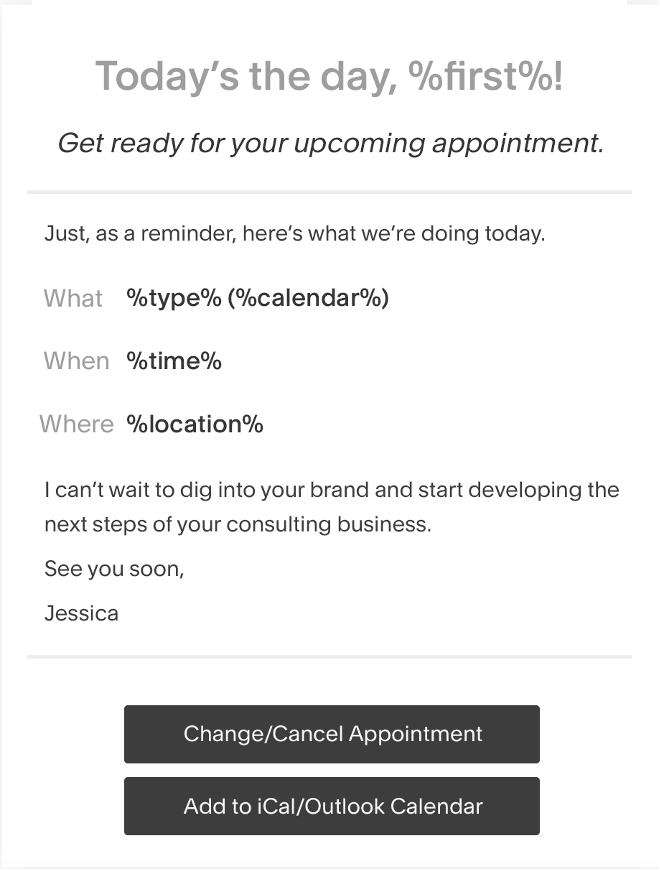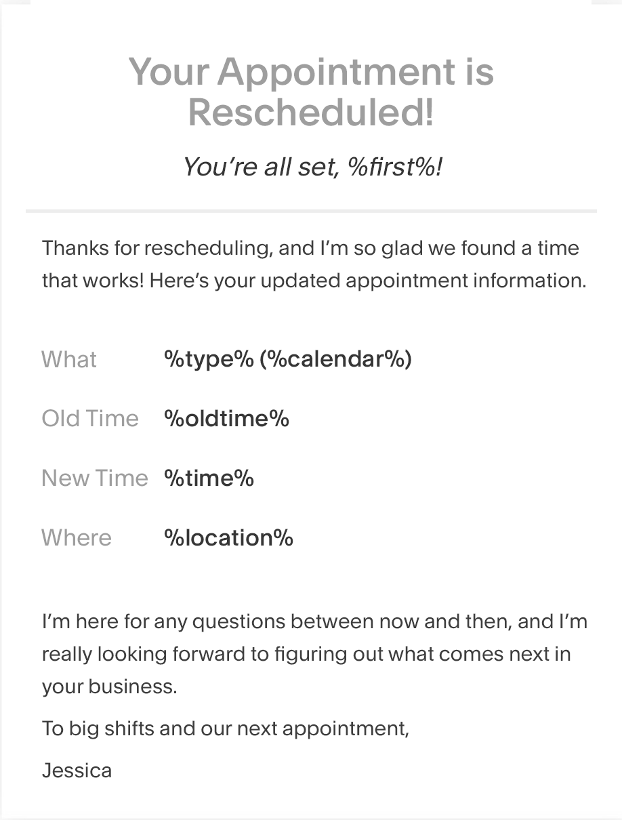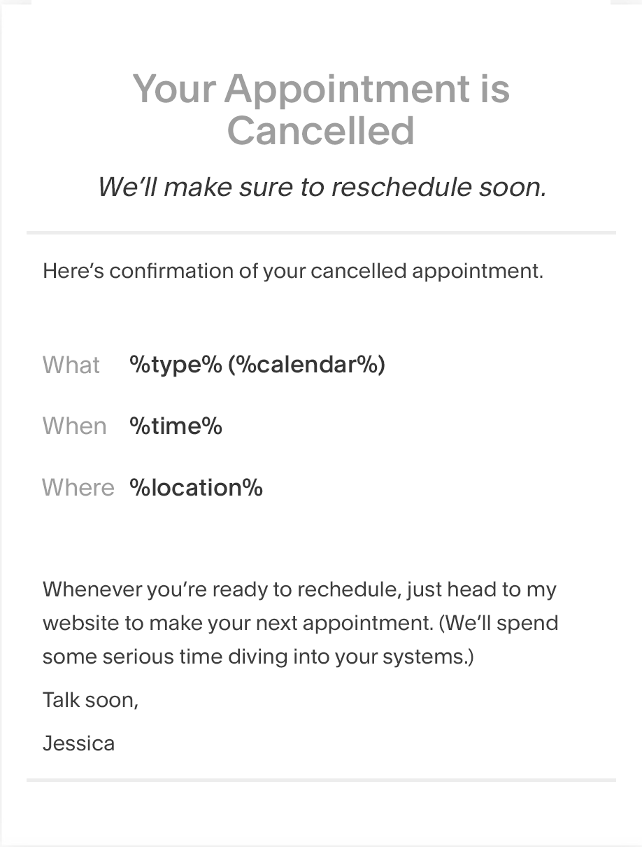Download our free workbook to help you launch your email marketing strategy.
The email you entered is invalid.
Thank you for subscribing.
By entering your email, you indicate that you have read and understood our Privacy Policy and agree to receive marketing from Squarespace.
Customer onboarding is a system you use to:
Welcome new clients and start your business relationship.
Set expectations of how you’ll spend your time together.
Collect additional information before your appointment or class.
Help your clients feel informed and cared for.
A good onboarding experience for new customers is an important part of maintaining and scaling a successful business. As some of the first communication new clients have with you, customer onboarding emails can give them a better customer experience. That builds trust in your brand, makes clients feel welcome, and gives them any important information they need while simplifying your workflow.
What is an onboarding email?
When it comes to services or classes, customer onboarding emails refer to the sequence of emails that go out to your clients when they schedule time with you. They’re usually automated. An example of this in a product-based business is a shipping notification.
While it takes a little bit of time to set up your onboarding email templates, they can save you plenty of time in the future.
Acuity Scheduling is preloaded with six default email templates. Customize these six emails to start your customer onboarding templates. You can create more templates if you need them.
The six key customer onboarding emails to create are:
1 initial confirmation email
2 reminder emails
1 cancellation confirmation email
1 rescheduling confirmation email
1 follow-up email/testimonial request email
Note: The following emails are purely for example. Customize the information to apply directly to your business and follow email best practices, as well as any other applicable laws and regulations.
1. Initial confirmation email
Initial confirmation emails are sent immediately after a client books a service or appointment. These onboarding emails let clients know all the important information for their session.
Who they’re meeting with: For example, whether it’s you or a member of your team
What you’re meeting for: What kind of service they’ve booked or what to expect
When they’re meeting with you: Including time zone, especially if you’re working remotely
Where they’re meeting you: The exact physical address or virtual meeting room link
Why they’ve booked you: A quick reminder of what they can expect to get out of your time together
How to ask questions or reschedule: Your phone number, email, and rescheduling links
This takes about 60 seconds to edit directly in Acuity Scheduling. The formatting is preset to look polished before you send and each email is customizable by appointment type.
You might find it useful to create a separate confirmation email template for brand new clients that also functions as a welcome email. Before you get into the details of their booking, start with a warm welcome message to show your appreciation and share any useful tips for new clients.
Initial confirmation email example
Automatically send: Immediately after booking
Subject line: Your appointment is scheduled
See more confirmation email examples
2. Brief reminder emails
Keep your appointment top-of-mind with clients and reduce no-shows. Just like in the initial confirmation email, reminder emails share key appointment details.
Here are the core pieces of a reminder email:
Who they’re meeting with
What you’re meeting for
When they’re meeting with you
Where they’re meeting you
Why they’ve booked you
How to ask questions or reschedule
You don’t need to repeat your first email confirming every detail. But include the key meeting information and remind them how to reach out if they need any customer support. Use email automation to send one reminder a few days before the appointment and a second reminder on the day of the appointment.
First reminder email example
Automatically send: 72 hours before their appointment
Subject line: Your appointment is in 72 hours
Second reminder email example
Automatically send: The day of their appointment, at least two hours beforehand
Subject line: See you today for our appointment
3. Rescheduling email
Rescheduling emails confirm any requested appointment changes and restate important information. Very similar to before, you’ll want to include:
What appointment they’ve changed
When they were scheduled with you
The rescheduled date and time
Where they are now meeting you
Why they want this appointment
How they can reschedule again, with built-in buttons to your Acuity link
There’s a basic example template for a rescheduling email already loaded into Acuity Scheduling. Like the other templates, you can customize it to your tone of voice and preferred email marketing design.
See our tips for rescheduling clients
Rescheduling confirmation email example
Automatically send: Immediately after the appointment is rescheduled
Subject line: Your appointment is rescheduled
4. Cancellation email
Cancellation emails confirm any canceled appointments with your client and give you both a record that you didn’t meet. Your email will likely include many of the same components as before, just structured in a slightly different way.
What they’ve canceled (what kind of service they’d booked)
When they were scheduled with you
Where they were meeting you (the address or virtual meeting room link)
Why they should book you again (quick reminder of the benefits of working with you)
How they can book with you again (link to your scheduling page)
This communication is just as much part of your first impression on customers as any other part of your onboarding strategy. Treat your cancellation emails as an opportunity for client retention.
Show your understanding of the need to cancel and state how you’d love to see them in the future with a reference to what you can do for them.
If it makes sense for your business, try adding a clear call to action to rebook or reach out when they’re ready.
Learn about writing a cancellation policy
Cancellation onboarding email example
Automatically send: Immediately after the appointment is canceled
Subject line: Your cancellation is confirmed
5. Follow-up email and testimonial request
Automated follow-up emails are an effective way to keep client communication open and testimonials can help you grow your business. Not only do they help ensure your client’s satisfaction (since you’re getting feedback on your services), but testimonials are a great marketing tool.
Testimonials let you share key features and benefits of working with you backed by the words of paying customers. Asking for a testimonial gives you an opportunity to check in with your clients at the end of their customer journey while giving you new ways to highlight your strengths.
Testimonial request example
Automatically send: One to three days after appointment
Subject line: How did I do?
Hi [NAME]!
It’s been a few days since our appointment and I just wanted to check in on how you’re feeling about [WORK YOU DID TOGETHER]. I value client feedback and would love it if you'd take a few minutes to share a little bit about your experience working with me.
Thank you so much, and please stay in touch!
Ready to onboard your clients?
This post was updated on June 6, 2023.